Reviewing your Supply Capacity can be a great way to easily find savings at your site.
If your Available Supply Capacity (sometimes referred to as Maximum Import Capacity) is set too high then you will be paying for Capacity that you never use.
Equally, if your Available Supply Capacity is set too low then you will incur Excess Capacity Charges at a higher cost.
How to add your available Supply Capacity to Stark ID
To start running Supply Capacity reports on Stark ID you will need to provide us with a list of MPANS, their Available Supply Capacity, and the date this supply capacity was set.
Use the Cost Reporting Data Entry Form to provide this information to our Customer Support [email protected].
For more information on setting up Supply Capacity and other Cost reporting on Stark ID please read this article – Setting up your cost information.
Running a Capacity Report
Supply Capacity reports can be found in the Static > Cost report area.
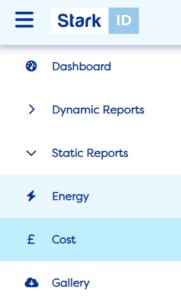
The following reports can be used to review your capacity.
| Supply Capacity – Month – Electricity |
| Supply Capacity – Year – Electricity |
| Supply Capacity – 5 Year – Electricity |
| Supply Capacity – League Table – Month – CSV – Electricity |
| Supply Capacity – League Table – Month – Electricity |
| Meter Sequential – Supply Capacity – Year by Month – CSV – Electricity |
Understanding a graphical report
The graphical reports provide a RAG rating based on your capacity used.

How do you change your capacity?
To change your site’s Available Supply Capacity you will need to contact your Distribution Network Operator (DNO).
Typically, you will need to fill out a form.
Want a helping hand?
If you’d like help analysing and changing your Available Supply Capacity then our Stark teams can perform a Capacity Reset on your behalf. For a quote, please get in touch.
